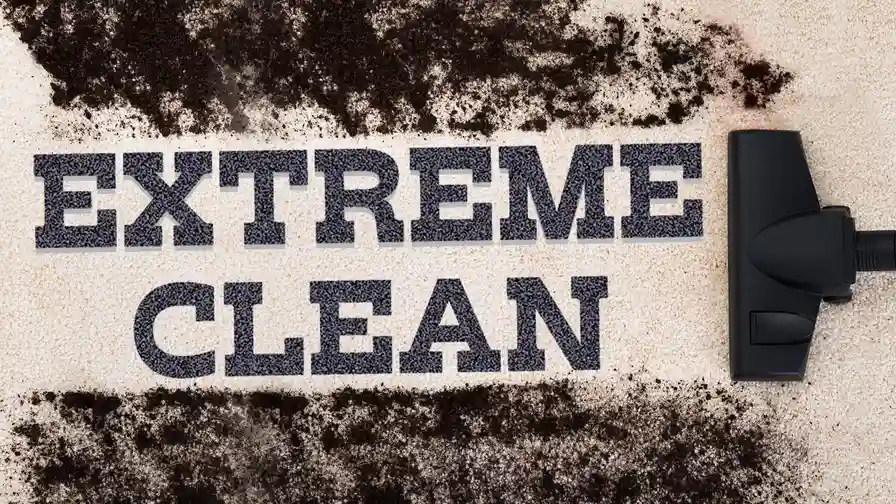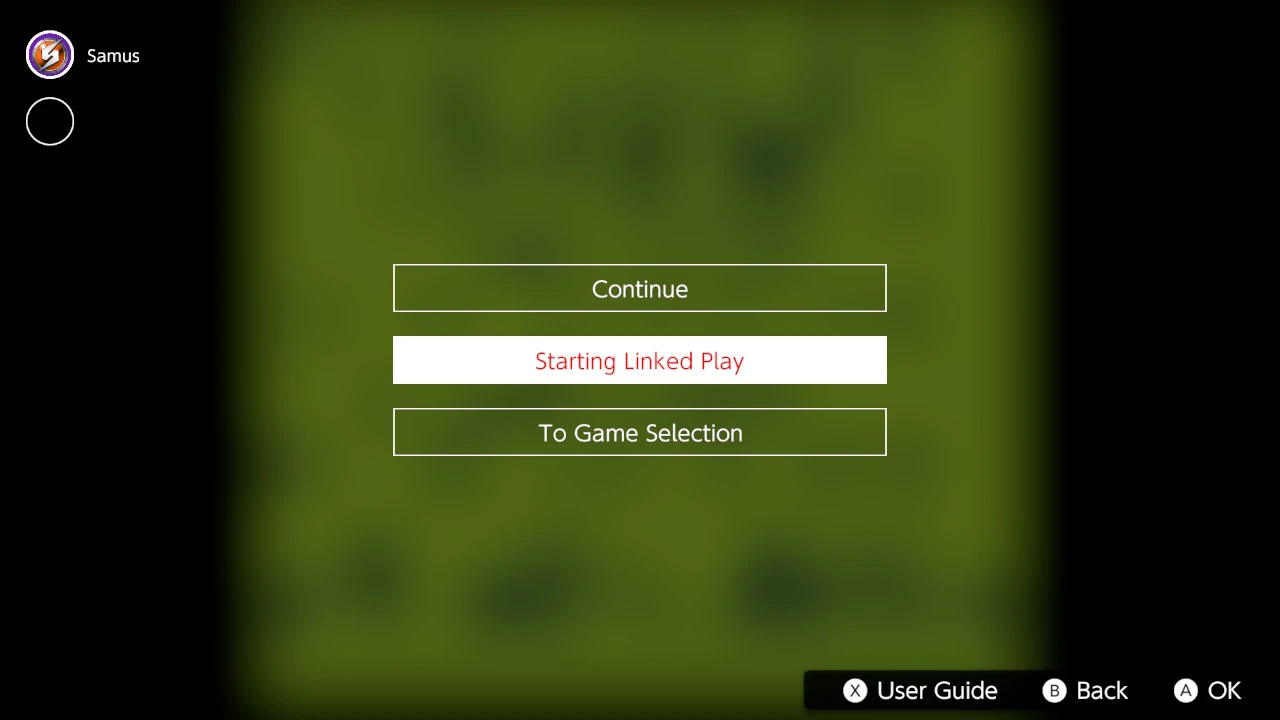Nintendo Switch 2 Connectivity Troubleshooting
Solving Wi-Fi Bluetooth and other connectivity problems on your Nintendo Switch 2.
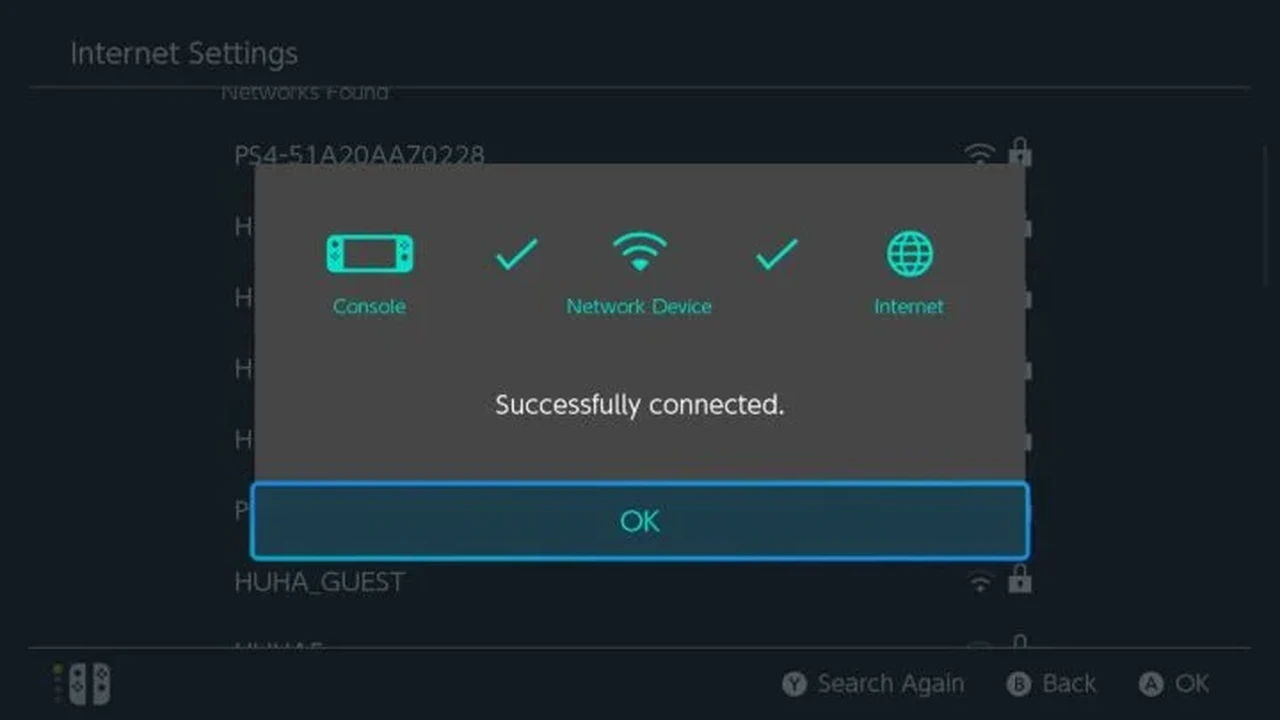
Nintendo Switch 2 Connectivity Troubleshooting
The Nintendo Switch 2 promises to be a powerhouse of portable and docked gaming, but like any advanced piece of technology, it might occasionally encounter connectivity hiccups. Whether you're struggling with a dropped Wi-Fi signal, Bluetooth accessories refusing to pair, or issues with your internet connection, this comprehensive guide is here to help you troubleshoot and resolve common Nintendo Switch 2 connectivity problems. We'll dive deep into various scenarios, offer practical solutions, and even recommend some specific products to enhance your connection stability.
Understanding Nintendo Switch 2 Wireless Connectivity
Before we jump into troubleshooting, it's crucial to understand how your Nintendo Switch 2 connects to the world. The console primarily relies on two wireless technologies: Wi-Fi for internet access and online gaming, and Bluetooth for connecting controllers, headphones, and other peripherals. Both technologies operate on radio frequencies and can be susceptible to interference, distance limitations, and software glitches.
Nintendo Switch 2 Wi-Fi Issues and Solutions
Wi-Fi is the backbone of your Switch 2's online experience. If you're experiencing slow downloads, frequent disconnections, or an inability to connect to your network, these steps can help:
Basic Wi-Fi Troubleshooting Steps for Nintendo Switch 2
- Restart Your Router and Modem: This is the classic IT solution for a reason. Power cycling your network equipment can often resolve temporary glitches. Unplug both your router and modem from the power outlet, wait about 30 seconds, then plug the modem back in. Once the modem is fully online (indicated by stable lights), plug in your router.
- Restart Your Nintendo Switch 2: A simple console restart can clear up software bugs affecting Wi-Fi. Hold down the Power button for three seconds, then select 'Power Options' and 'Restart'.
- Check Your Wi-Fi Password: It sounds obvious, but ensure you're entering the correct password. Passwords are case-sensitive.
- Move Closer to Your Router: Wi-Fi signals weaken with distance and obstacles. Try moving your Switch 2 closer to your router to see if the connection improves.
- Check for Router Firmware Updates: Outdated router firmware can cause connectivity issues. Consult your router's manual or manufacturer's website for instructions on how to update its firmware.
Advanced Wi-Fi Troubleshooting for Nintendo Switch 2
- Change Wi-Fi Channel: Your Wi-Fi network operates on specific channels. If your channel is congested with other networks in your area, it can lead to interference. Access your router's settings (usually via a web browser by typing its IP address, e.g., 192.168.1.1) and try changing the Wi-Fi channel. Tools like Wi-Fi Analyzer apps can help you identify less congested channels.
- Switch Between 2.4GHz and 5GHz Bands: Most modern routers offer both 2.4GHz and 5GHz Wi-Fi bands. The 2.4GHz band has a wider range but is slower and more prone to interference. The 5GHz band is faster but has a shorter range. Try connecting your Switch 2 to the other band to see if it improves performance. You might need to create separate SSIDs (network names) for each band in your router settings.
- Assign a Static IP Address: Sometimes, dynamic IP assignment can cause issues. You can try assigning a static IP address to your Nintendo Switch 2 within your router's settings. This is an advanced step and requires some networking knowledge.
- Disable QoS (Quality of Service): While QoS is designed to prioritize certain traffic, it can sometimes interfere with gaming connections. Try temporarily disabling QoS in your router settings.
- Check for MAC Address Filtering: Some routers have MAC address filtering enabled, which only allows specific devices to connect. Ensure your Switch 2's MAC address is whitelisted if this feature is active. You can find your Switch 2's MAC address in its System Settings under 'Internet'.
Recommended Products for Nintendo Switch 2 Wi-Fi Enhancement
If basic troubleshooting doesn't cut it, consider these products to boost your Switch 2's Wi-Fi performance:
- Wi-Fi Mesh Systems: For larger homes or areas with dead zones, a mesh Wi-Fi system provides seamless coverage. Instead of a single router, multiple nodes work together to create a strong, consistent signal throughout your home.
- Product Example: TP-Link Deco X20 Mesh Wi-Fi System (Approx. $150-$250 for a 2-pack). This system offers Wi-Fi 6 for faster speeds and better capacity, ideal for multiple devices including your Switch 2. It's easy to set up via a mobile app and provides excellent coverage.
- Usage Scenario: Perfect for multi-story homes or houses with thick walls where a single router struggles to provide consistent Wi-Fi to all areas, including your gaming setup.
- Wi-Fi Extenders/Repeaters: These devices extend the range of your existing Wi-Fi network. They are generally less expensive than mesh systems but can sometimes introduce latency.
- Product Example: Netgear EX6120 Wi-Fi Range Extender (Approx. $40-$60). A budget-friendly option to boost signal in a specific area.
- Usage Scenario: If your Switch 2 is just a bit too far from your router, a simple extender can bridge the gap.
- Powerline Adapters: These use your home's electrical wiring to extend your network. They can provide a more stable connection than Wi-Fi extenders, especially if you have thick walls.
- Product Example: TP-Link AV1000 Powerline Adapter Kit (Approx. $60-$80). Offers a wired connection through your electrical outlets, which can be more reliable than Wi-Fi for gaming.
- Usage Scenario: Ideal if your Switch 2 is docked far from your router and you want a more stable connection without running long Ethernet cables.
- USB to Ethernet Adapter for Nintendo Switch 2 Dock: For the most stable and lowest-latency connection when docked, a wired Ethernet connection is always superior.
- Product Example: Ugreen USB to Ethernet Adapter (Approx. $15-$25). Plugs into one of the USB ports on your Switch 2 dock and allows you to connect an Ethernet cable directly to your router.
- Usage Scenario: Essential for competitive online gaming where every millisecond of latency matters. Also great for large game downloads.
Nintendo Switch 2 Bluetooth Pairing and Connection Issues
Bluetooth allows your Joy-Cons, Pro Controllers, and wireless headphones to connect to your Switch 2. If you're having trouble pairing or maintaining a connection, try these solutions:
Troubleshooting Bluetooth Connectivity for Nintendo Switch 2
- Re-Pair Your Controllers: Go to 'Controllers' -> 'Change Grip/Order' on your Switch 2. Press and hold the SYNC button on the controller you want to pair until the player indicator lights flash.
- Check for Interference: Other wireless devices (cordless phones, microwaves, other Bluetooth devices) can interfere with Bluetooth signals. Try moving away from these devices.
- Ensure Controllers are Charged: Low battery can cause unstable Bluetooth connections. Make sure your Joy-Cons or Pro Controller are fully charged.
- Update Controller Firmware: Sometimes, controller firmware updates are released to improve connectivity. Connect your controllers to the Switch 2 and check for updates in 'System Settings' -> 'Controllers and Sensors' -> 'Update Controllers'.
- Reset Bluetooth on Switch 2: While there isn't a direct 'Bluetooth reset' button, restarting your Switch 2 (as mentioned above) often refreshes the Bluetooth module.
- Check for Physical Damage: Inspect your Joy-Cons or Pro Controller for any visible damage, especially around the rail connectors or sync button.
Recommended Products for Nintendo Switch 2 Bluetooth Enhancement
While the Switch 2's internal Bluetooth is generally robust, certain accessories can improve your experience:
- High-Quality Bluetooth Headphones: While not directly fixing Switch 2's Bluetooth, using headphones with a stable Bluetooth 5.0 or higher connection can reduce dropouts.
- Product Example: Sony WH-1000XM5 (Approx. $350-$400). Premium noise-canceling headphones with excellent Bluetooth stability and audio quality.
- Usage Scenario: For immersive solo gaming sessions where audio quality and stable wireless connection are paramount.
- Third-Party Pro Controllers with Strong Bluetooth: Some third-party controllers offer excellent build quality and reliable Bluetooth connections.
- Product Example: 8BitDo Ultimate Bluetooth Controller with Charging Dock (Approx. $70-$80). Known for its high quality, Hall Effect joysticks (less drift), and stable Bluetooth connection.
- Usage Scenario: A great alternative to the official Pro Controller, especially if you've experienced issues with official ones or want additional features.
General Nintendo Switch 2 Connectivity Best Practices
Beyond specific troubleshooting, adopting these habits can prevent many connectivity issues:
- Keep Your Nintendo Switch 2 System Software Updated: Nintendo regularly releases system updates that include bug fixes and performance improvements, often addressing connectivity issues. Always ensure your console is running the latest firmware.
- Minimize Physical Obstructions: Walls, furniture, and even people can block wireless signals. Try to have a clear line of sight between your Switch 2 and your router or Bluetooth accessories.
- Reduce Wireless Interference: Keep your Switch 2 away from other electronics that emit radio waves, such as microwaves, cordless phones, baby monitors, and even large metal objects.
- Use Official or Reputable Third-Party Accessories: While cheaper alternatives exist, official Nintendo accessories or well-reviewed third-party products often offer better reliability and compatibility.
- Perform a Factory Reset (Last Resort): If all else fails, a factory reset can resolve deep-seated software issues. WARNING: This will erase all data on your console. Make sure to back up your save data to the cloud (Nintendo Switch Online subscription required) before proceeding. Go to 'System Settings' -> 'System' -> 'Formatting Options' -> 'Initialize Console'.
Understanding Network Address Translation NAT Types for Nintendo Switch 2
For online gaming, your NAT type is crucial. It determines how your Switch 2 communicates with other consoles over the internet. Generally, you want an 'Open' (Type A) or 'Moderate' (Type B) NAT type. A 'Strict' (Type C or D) NAT type can lead to difficulties connecting to online games or voice chat.
Troubleshooting NAT Type Issues on Nintendo Switch 2
- Enable UPnP (Universal Plug and Play) on Your Router: UPnP allows devices on your network to automatically configure port forwarding. This is often the easiest way to get an Open NAT type. Access your router settings and look for a UPnP option.
- Port Forwarding: If UPnP doesn't work or you prefer a more secure method, you can manually forward specific ports on your router to your Switch 2's IP address. Nintendo's official support website provides a list of ports required for online play. This is an advanced step.
- Place Switch 2 in DMZ (Demilitarized Zone): Placing your Switch 2 in the DMZ exposes it directly to the internet, bypassing your router's firewall. This will almost always result in an Open NAT type, but it's a security risk and generally not recommended unless absolutely necessary and you understand the implications.
By systematically working through these troubleshooting steps and considering the recommended products, you should be able to resolve most Nintendo Switch 2 connectivity issues. Remember, patience is key, and sometimes a simple restart is all it takes to get you back in the game!
:max_bytes(150000):strip_icc()/277019-baked-pork-chops-with-cream-of-mushroom-soup-DDMFS-beauty-4x3-BG-7505-5762b731cf30447d9cbbbbbf387beafa.jpg)